Manage Competitions and Matches for your club. There are four Competition formats
- League
- Knock-out Tournament
- Individual Scoring
- Ladder
Multiple Competitions can be grouped together in a Competition Group. For example, create a Competition Group to cluster all Competitions in a given year.
The workflow for creation a Competition is like this
- Create a new Competition
- Add Competitors (note: automatically done for Knockout tournaments)
- Add Matches (note: automatically done for Knockout tournaments)
But… enable the use of Competitions first!
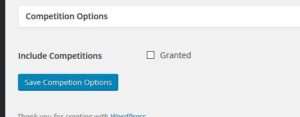
By default, use of Competitions is disabled. For enabling this functionality, go to ‘Competition Options’ section on the “General Options” page.
Select the ‘Include competition’ option and save the setting by clicking the ‘Save Competition Options’ button.
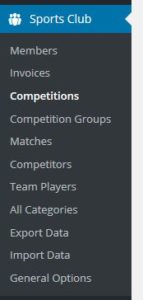
You’re now ready to enter Competitions (and Competition Groups, Matches, Competitor, and Team Players), as the menu shows.
Creating, editing, and deleting a Competition
Create a new Competition by clicking the ‘Add New Competition’ button on the Competitions page.
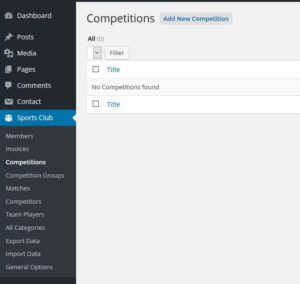
You enter the information for a Competition is 2 stages. First, enter the regular items and select a Competition format:
- Title
Any post in WordPress has a title. You can enter an appropriate title here. Like, “Minor League” or “Men’s Singles”. - Fields (Competition Data)
This is the record for an individual Competition. In the drop-down list select the Competition format (League or Knockout). And select a Competition Group, if applicable (otherwise “none” is fine). - Categories, content, featured image
Save (publish) the post. After doing that, the format specific data for the selected Competition Format can be entered. See the documentation on League , Knock-out Tournament, and Individual Scoring for more details.
When saving the format specific data, an (initially empty) list of Matches and an (initially empty) ranking of Competitors is presented. (Note: for Knockout tournaments, Matches and Competitors are created automatically.)
Click the link in the rankings meta-box to add Competitors, first. When all Competitors have been entered, click the link in the matches meta-box to add Matches.
After creation, the rankings meta-box allows you to select Competitors for quick access (and editing). Similarly, the matches meta-box provides quick access to Match data.
Notice that (some) Competition format specific data cannot be changed once defined. The rationale is that this data is crucial for the created Competition and its Matches. The only way to specify a different format parameters is by deleting the Competition or selecting a different Competition format.
Note: before deleting a Competition (or changing the format), delete the Matches and the Competitors that have been created for the Competition. Otherwise, there will be false references of Matches (and Competitors) to the Competition.
Editing and deleting a Competition works like any WordPress post.
Editing Competitors and Matches
See the documentation page on Competitors (including Team Players) and Matches.
Working with Competition Groups
See documentation page on Competition Groups.
Exporting Competitions to a CSV file
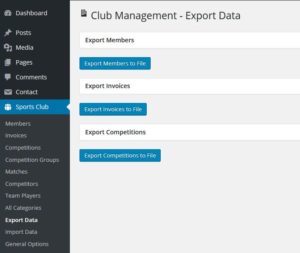
Select “Export Data” from the menu.
Press the ‘Export Competitions to File’ to download the match data for all Competitions.
